Check all the submitted/sent events through the Web app
.elementor-widget-image{text-align:center}.elementor-widget-image a{display:inline-block}.elementor-widget-image a img[src$=".svg"]{width:48px}.elementor-widget-image img{vertical-align:middle;display:inline-block}
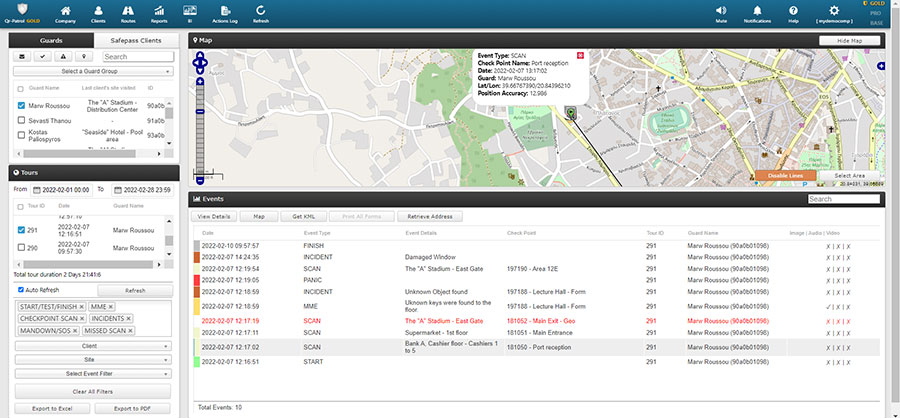
As a Web app User, you can see all submitted events from the Guards in the “Events Browser” (the main screen of the web app) by making use of the various available filters on the left panel (e.g. Guard/ Date/ Tour/ Client/Site filters).
After applying the desired filters, the relevant Events will appear in the right part of the screen under “Events” panel, along with the date/time they were submitted and the Guards’ details & location at the time they were performed.
You can quickly export an events report (that will contain all events based on the filters you have applied) through the same screen, by pressing the “Export to Excel/PDF” buttons at the bottom left of your Events Browser.
By pressing also the “Reports” button on the top menu, you can use all the Build-in Reports that are available in the system and try to export Reports related to any Schedules/Clients/Sites/Incidents/Checkpoints/Guard’s-activity.