Column Formatting
To customize the basic formatting of column heading and fields the user can use the Format dialog. Hover over the  icon and click on the Formatting… option. The window that will appear is the following:
icon and click on the Formatting… option. The window that will appear is the following:
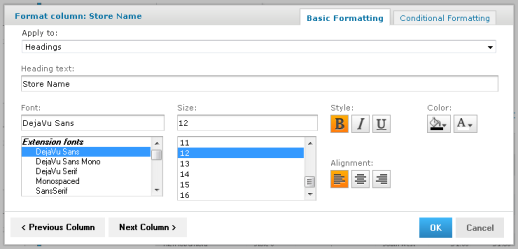
The column formatting includes the following options:
- Apply To: select the part of the column you want to apply the formatting.
- Heading Text: add a new Heading Title to replace the old one.
- Font: select one of the available fonts for your formatting.
- Size: define the size of the font.
- Style: select Bold, Italic or Underline text.
- Background Color: click to open the background color picker and select the color you want.
- Font Color: click to open the font color picker and select the color you want.
- Alignment: click to select Left, Center or Right alignment.
- Click on the Previous Column or Next Column to navigate through your columns and apply your formatting if needed.
- Click on OK to apply your changes.