Face Verification
/*! elementor - v3.15.0 - 20-08-2023 */
.elementor-widget-image{text-align:center}.elementor-widget-image a{display:inline-block}.elementor-widget-image a img[src$=".svg"]{width:48px}.elementor-widget-image img{vertical-align:middle;display:inline-block}
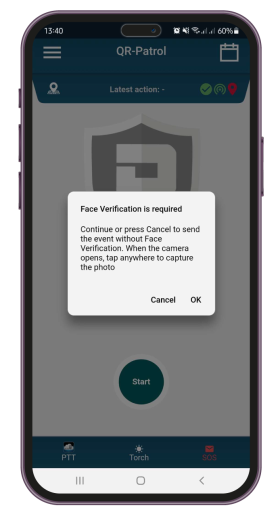
Through this feature, the guards can verify their identity by taking pictures of themselves at regular intervals (randomly) or continuously (in every Start and Scan event), depending on the settings of the manager in the web app.
The below pop-up message appears after the guard has pressed the “Start” or the “Scan” button of the mobile app and a Face Verification is required.
The guard has the following 2 options:
- OK button: The camera is open to capture the image of his face and to do the face verification.
- Cancel button: The guard refuses to verify his face through the Face Verification function, but he will be able to perform/send the event he wishes.