Safepass Clients
With the Safepass (GOLD) feature, companies are able to safeguard VIPs & individuals (“Safepass Clients“) by giving them access to a Mobile Application.
/*! elementor - v3.16.0 - 14-09-2023 */ .elementor-column .elementor-spacer-inner{height:var(--spacer-size)}.e-con{--container-widget-width:100%}.e-con-inner>.elementor-widget-spacer,.e-con>.elementor-widget-spacer{width:var(--container-widget-width,var(--spacer-size));--align-self:var(--container-widget-align-self,initial);--flex-shrink:0}.e-con-inner>.elementor-widget-spacer>.elementor-widget-container,.e-con>.elementor-widget-spacer>.elementor-widget-container{height:100%;width:100%}.e-con-inner>.elementor-widget-spacer>.elementor-widget-container>.elementor-spacer,.e-con>.elementor-widget-spacer>.elementor-widget-container>.elementor-spacer{height:100%}.e-con-inner>.elementor-widget-spacer>.elementor-widget-container>.elementor-spacer>.elementor-spacer-inner,.e-con>.elementor-widget-spacer>.elementor-widget-container>.elementor-spacer>.elementor-spacer-inner{height:var(--container-widget-height,var(--spacer-size))}.e-con-inner>.elementor-widget-spacer.elementor-widget-empty,.e-con>.elementor-widget-spacer.elementor-widget-empty{position:relative;min-height:22px;min-width:22px}.e-con-inner>.elementor-widget-spacer.elementor-widget-empty .elementor-widget-empty-icon,.e-con>.elementor-widget-spacer.elementor-widget-empty .elementor-widget-empty-icon{position:absolute;top:0;bottom:0;left:0;right:0;margin:auto;padding:0;width:22px;height:22px} /*! elementor - v3.16.0 - 14-09-2023 */ .elementor-heading-title{padding:0;margin:0;line-height:1}.elementor-widget-heading .elementor-heading-title[class*=elementor-size-]>a{color:inherit;font-size:inherit;line-height:inherit}.elementor-widget-heading .elementor-heading-title.elementor-size-small{font-size:15px}.elementor-widget-heading .elementor-heading-title.elementor-size-medium{font-size:19px}.elementor-widget-heading .elementor-heading-title.elementor-size-large{font-size:29px}.elementor-widget-heading .elementor-heading-title.elementor-size-xl{font-size:39px}.elementor-widget-heading .elementor-heading-title.elementor-size-xxl{font-size:59px}How it works:
- Your Safepass Clients are given access to the system and they use a simple interface to “request” the security company to start safeguarding them for a specific period of time (customized by the Safepass Client).
- The system automatically sends an event informing the security managers that a specific Safepass Client has requested to be safeguarded.
- The Safepass Client can end the safeguarding procedure once they feel safe; in this case, the security managers will be notified accordingly that the Safepass Client is no longer in need of safeguarding them.
- In the case the Safepass Client hasn’t ended the procedure prior to the end of the specified time period, the system will automatically produce and send a SOS alert to the security managers via the following means:
- Visual and sound notification on the web app
- Email alerts to unlimited recipients
- Push notification on MARS app allowing managers to be informed even if out of the office
- SMS to ensure the alert will be sent even in case of internet loss
When should I use Safepass?
Safepass is very useful in situations where an individual wants to be monitored for a specific time period.
This could be a walk in a dangerous neighborhood, a visit to a hazardous area or finding themselves in a threatening situation.
Enable Safepass Client IDs
QR-Patrol licences (IDs) can be used either for Guards or Safepass Clients or a mix of them; If you wish to have more available (IDs) (either for Guards or Safepass Clients) in your account, please contact our sales team at sales@qrpatrol.com to help you further on that.
This means that you have the option to toggle between IDs based on your business needs at the time, allowing you to enable access to the respective individuals (Guards, Safepass Clients or a combination of both)!
/*! elementor - v3.16.0 - 14-09-2023 */ .elementor-widget-image{text-align:center}.elementor-widget-image a{display:inline-block}.elementor-widget-image a img[src$=".svg"]{width:48px}.elementor-widget-image img{vertical-align:middle;display:inline-block} 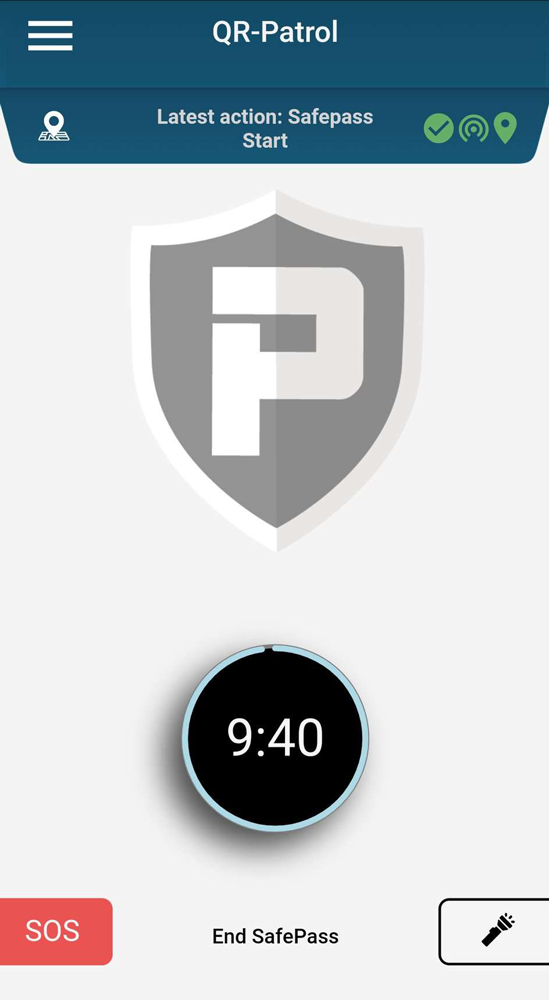
Set up settings
- Locate your available Safepass Client IDs under “Clients” >> “Safepass Clients” setting on the Web Application; by editing them you can change their names and some basic settings, such as add up to 3 phone numbers to which the SMS will be sent in case of an emergency (optional).
Need more Safepass Client IDs? Add them by upgrading your plan through our eshop.
- Instruct your Safepass Client to download and install QR-Patrol Mobile Application from their respective marketplace and use their credentials* to login and use Safepass feature.
*Safepass Client credentials can be found in the Web application, under “Clients” >>”Safepass Clients”. - After they login to the mobile application, they can setup a countdown during which they want to be safeguarded for by pressing “Start Safepass”.
- Once they securely arrive at their destination, they can end the countdown by pressing on “End Safepass”.
If the “End Safepass” is not pressed, the mobile application will automatically send an SOS alert to the managers, informing them about a possible emergency.