Welfare Check
In the field of workforce management, the safety and well-being of employees is paramount. Welfare Check is designed to offer new tools to the Managers, to proactively address Worker safety.
Through the “Welfare” feature, the manager can set a “Total time for Welfare Check”, based on which the system will ask the Worker to press the “Check” button of the mobile app to verify that he/she is OK.
If the Worker doesn’t press the “Check” button within the expected time, the web app will create a “Missed” welfare check for that Worker, on the Welfare Check page.
If the Welfare Check is enabled for a Worker, but he/she hasn’t started the Patrol yet, the Status will be “Neutral”.
From the moment the Welfare check function is activated for a Worker, the system will wait for the regular Checks and update the Worker’s Status in real-time based on his/her actions.
Let’s see step by step, how to set it up for your Worker:
- Log in to the web app and press on the “Welfare” tab.

- The “Total time for Welfare Check” field is 30 minutes by default. This consists of two variables (“Minimum Check-in Span” and “Response Time Span”)
Minimum Check-in Span: How often will your Worker be asked to Check
Response Time Span: How much time does your Worker have to Check, before being declared as “Missed” – (unsuccessful Welfare Check)
Of course, both of these fields are fully customizable, you can set your own preferred Minimum Check-in Span and Response Time Span for your Workers.
Minimum values for these fields: Checkin span: 5 min and Response Time Span: 1min

- Inside the “Welfare Check” page, you can enable/disable the Welfare functionality for all the available Workers and Worker Groups of your account by selecting them and pressing the “Enable”/”Disable” button.
For each Worker, you can check the following fields:
a) Worker name
b) Worker ID
c) Status:
Missed: means that Welfare-Check is Enabled, the Worker has Started a Patrol and did not Check on time.
Checked: means that Welfare-Check is Enabled, the Worker has Started a Patrol and has Checked on time.
Neutral: means that Welfare-Check is Enabled and the Worker hasn’t Started a Patrol yet through the mobile app.
Disabled: means that Welfare-Check is Disabled.
d) Last Missed Date/Time – (the last date and time that the Worker didn’t Check on time)
e) Branch Office
f) Phone
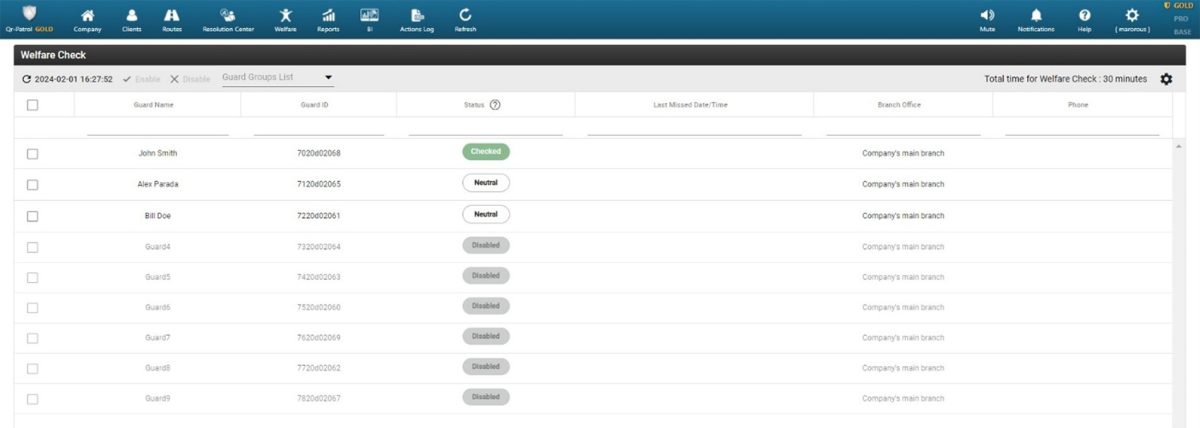
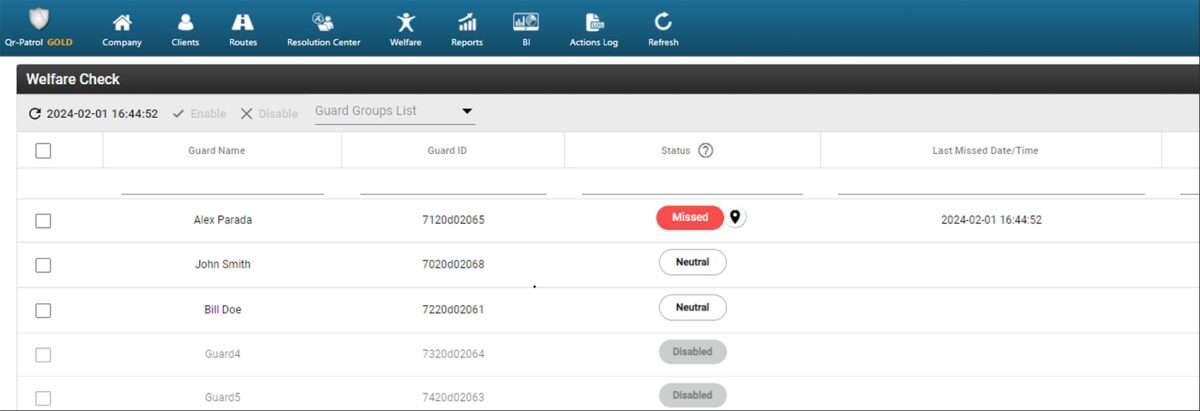
For more info about the Welfare functionality in the mobile app and how the Worker can use it, please press here.