Simple
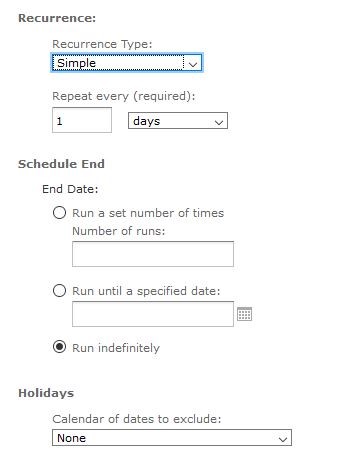
- Repeat every (required): number + minutes/hours/days/weeks. Choose the number of a specific date type and how many times your resource would be repeated.
- Schedule End: here you can define when the schedule of your resource will end. You can decide one out of three ways. You can choose a number of times it will execute and then stop. You can choose to run until a specific date (it will run every time you have specified in the step before). Finally, you can choose to run it indefinitely. This option allows you to run the schedule without ever stopping. It will continue to execute it until you decide to choose to stop it.
- Holidays: here you have the option to skip some specific dates when you do not want your schedule to apply like New Year’s Days. The schedule will not be executed on the chosen dates and will continue normally afterward.
Calendar
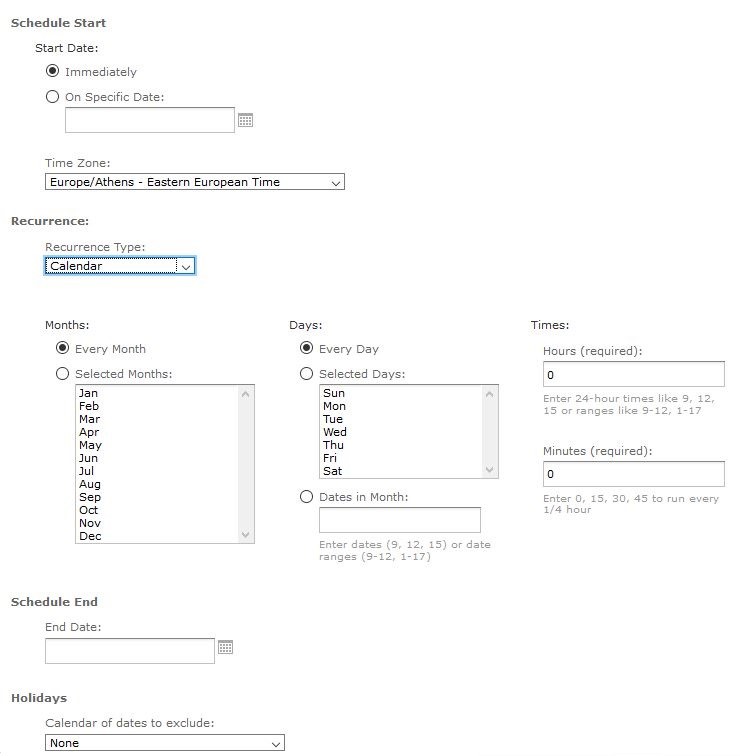
By selecting the Calendar as the Recurrence Type, the following menu will appear.
Recurrence Time (Simple)
Months | You can either select to run your schedule every month or only selected months from the list below. For example, if you only want to see your data for next summer you can select Jun, Jul, Aug from the list. |
Days | Same as month, you can decide to run your schedule either daily, on selected days (except Saturday and Sunday) or on certain dates in a month, for example, every first day of each month. Enter specific date like 9, 12, 15 or date ranges like 9-12, 1-17. |
Times | With this option, you can define the exact hour and minute your schedule will be executed. Again, you can enter either specific hours like 9, 12, 15 or ranges like 9-12, 1-17. When you define the minute’s option you can enter 0,15,30,45 to run every ¼ hour. |
Schedule End | Here you must select when you want your schedule to end. |
Holidays | Select specific dates that you do not want your schedule to run |





