Users are the people assinged to receive guards’ SOS alerts and Route report e-mails from the system. You can access the Users panel by clicking on the top left “Company” tab and select “Users”, as shown on the right screen.

You can see the list of the users in your web application and all the data available for each user. You can now add a new user, edit an existing user or remove one. For quick data access, you can search for a user from the search bar on the top right of the actions bar.
- Details (General Information)
- Login (Manage Login for this user)
- Settings (Personalize the User Login)
- Branch Offices (list of available/associated Branches to this User)
Add a new user
By clicking “Add new user” a new page (as shown on the right screen) will come up, with the following sections:
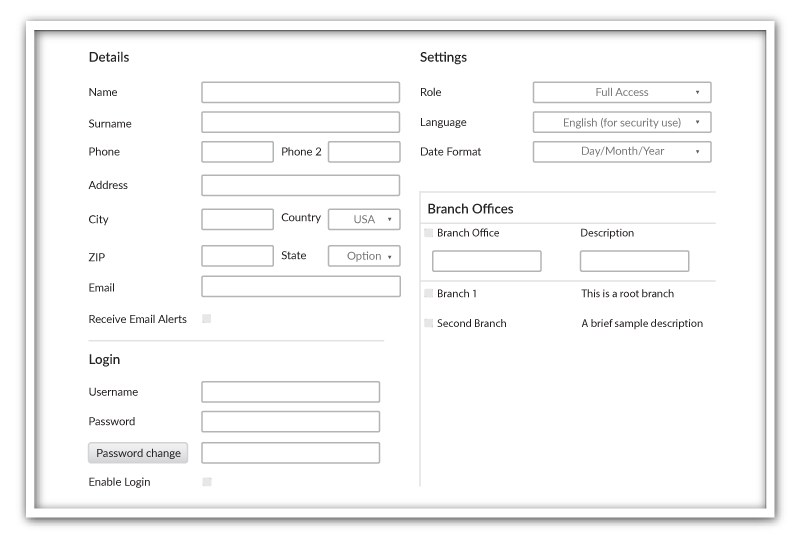
Note: Users are able to login with their own credentials and have respective view of the system based on the Company Branches they are associated with!
Edit User
To edit a User, you shall select one from the list of your company’s Users. Click on “Edit”, which in turn will bring up a new page as displayed on the left screen. You can now edit any of the fields displayed. By confirming the changes, they shall be reflected in the list of Users.
Remove User
To remove a User you shall select one from the list of your Users.
After selecting from the list, you can click on “Remove”, which in turn will bring up a confirmation popup. By clicking on Confirm button, the User will disappear from the list of Users.
Inspect Account
To inspect a User’s account, you shall select the respective one and press the “Inspect Account” button.





