Using the Report Designer, you can apply formulas to a report’s existing fields and measure to help you create new fields and measures that you are able to use. The Calculated Fields and Measures are displayed with an  icon beside them to differentiate them from the normal ones. The Calculated Field and Calculated Measure dialog boxes give the option to create one as such and set its summary function. In this section the available functionalities in this dialog box.
icon beside them to differentiate them from the normal ones. The Calculated Field and Calculated Measure dialog boxes give the option to create one as such and set its summary function. In this section the available functionalities in this dialog box.
 icon beside them to differentiate them from the normal ones. The Calculated Field and Calculated Measure dialog boxes give the option to create one as such and set its summary function. In this section the available functionalities in this dialog box.
icon beside them to differentiate them from the normal ones. The Calculated Field and Calculated Measure dialog boxes give the option to create one as such and set its summary function. In this section the available functionalities in this dialog box.
Opening the calculated fields dialog box:
- Go to Reports -> Create a new report and click on the option.
- Use one of the following two methods to open the calculated field box:
- Click on the icon that is located at the top right of either the Fields or Measures section of the Ad Hoc View Panel and select the Create Calculated Field… option from the context menu.
- Select an existing calculated field (shown by the icon) or calculated measure (shown by the
 icon) and right click on it. Then select the Edit option to open the Create Calculated Field…
icon) and right click on it. Then select the Edit option to open the Create Calculated Field…
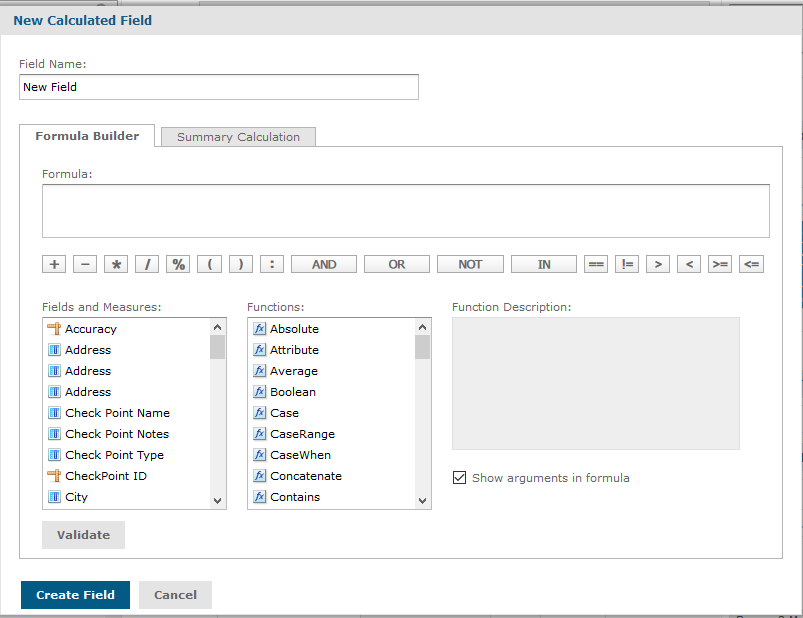
Note: Report Designer has some reserved words and cannot be used as field name:
- And, AND, and
- In, IN, in
- Not, NOT, not
- Or, OR, or
Names containing these strings such as “Not Available” can be used.





